How to Edit Entertainment Recap Clips with CapCut Desktop and AI-Generated Visuals
Introduction
Content creators and entertainment vloggers can recreate the hype of movies, shows, or events using eye-popping visuals, without requiring a large budget or graphic design skills. It can be challenging to make interesting and professional recaps about your material when you lack time and money. The AI image generator in CapCut Desktop is your creativity partner, allowing you to create your own imagery, such as movie poster designs or event background shots, within minutes, just by typing. Along with the ease of use of the CapCut features, such as text overlays, dynamic effects, and royalty-free music, you can create videos that will delight fans. This article will take you through the process of creating entertainment recap videos through the CapCut AI image generator that will make your video pop, briefly discussing AI avatars to add some narrated flair to your video.
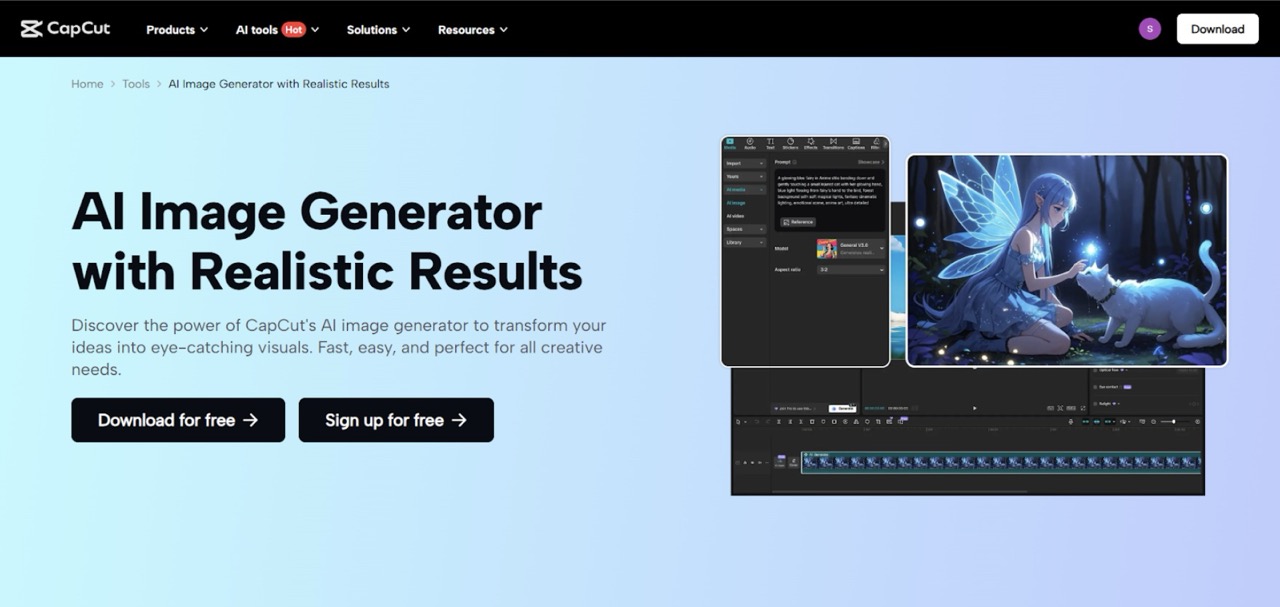
Why Vibrant Visuals Work in Entertainment Recaps
A masterful entertainment recap video attracts the audience with footage that encompasses the enthusiasm of a movie release or television episode. Your recaps are easy to share and custom graphics, such as scene recreations or character illustrations, help them be memorable. The AI image generator in CapCut Desktop will generate such visuals with a button press, eliminating the need to search stock images or grapple with design software, and ensuring your content stays new and exciting.
Why AI Image Generator Is an Entertainment Creator’s Game-Changer
The image generator incorporated in CapCut makes visual creation simpler with the help of AI. Enter a query, such as sci-fi movie poster or concert crowd scene, and get personalized images that help captivate your recap. No spending on expensive design software or time in editing. This will allow you to concentrate on providing buzzworthy recaps, as opposed to being bogged down in production details.
The Role of AI in Entertainment Content Creation
AI’s Impact on Entertainment Media
AI is transforming the entertainment content, automating many tasks, such as visual design and video editing, and allowing a high-quality recap to be made on a limited budget. Learning to use tools such as CapCut Desktop has enabled individuals, small groups, and large-scale media players to disseminate professional work to a global audience.
CapCut’s AI-Powered Advantage
CapCut uses AI-generated images to create personalized artworks, whether it be thematic or a snapshot of an event. Furthermore, the AI avatar option provides audio commentary or response, which provides a personal touch that keeps the audience engaged and wanting more.
Practical Uses of AI Images in Entertainment Recaps
Images in the CapCut Desktop AIs can also be used to improve different recap styles, such as:
- Movie Recaps: Visualize the scenes, or moments in the character's life, using custom illustrations.
- TV Episode Summaries: Design episode graphics or title card mockups.
- Highlights: Depict concerts, award shows, or festivals using a lively scene.
- Celebrity News: Display glamorous images of gossip or red carpet events.
- Social Media Clips: Create a sneak peek or marketing material on TikTok or X.
These images will make your recaps attractive, themed, and brand-appropriate.
Easy Steps to Create Entertainment Recap Clips on CapCut Desktop
Step 1: Create a New Working Project
Get CapCut Desktop on its URL for free and easy to install. Install and run the software and then click the "Create project" button to open a new workspace on your recap clip. The design is intuitive and therefore easy to start.
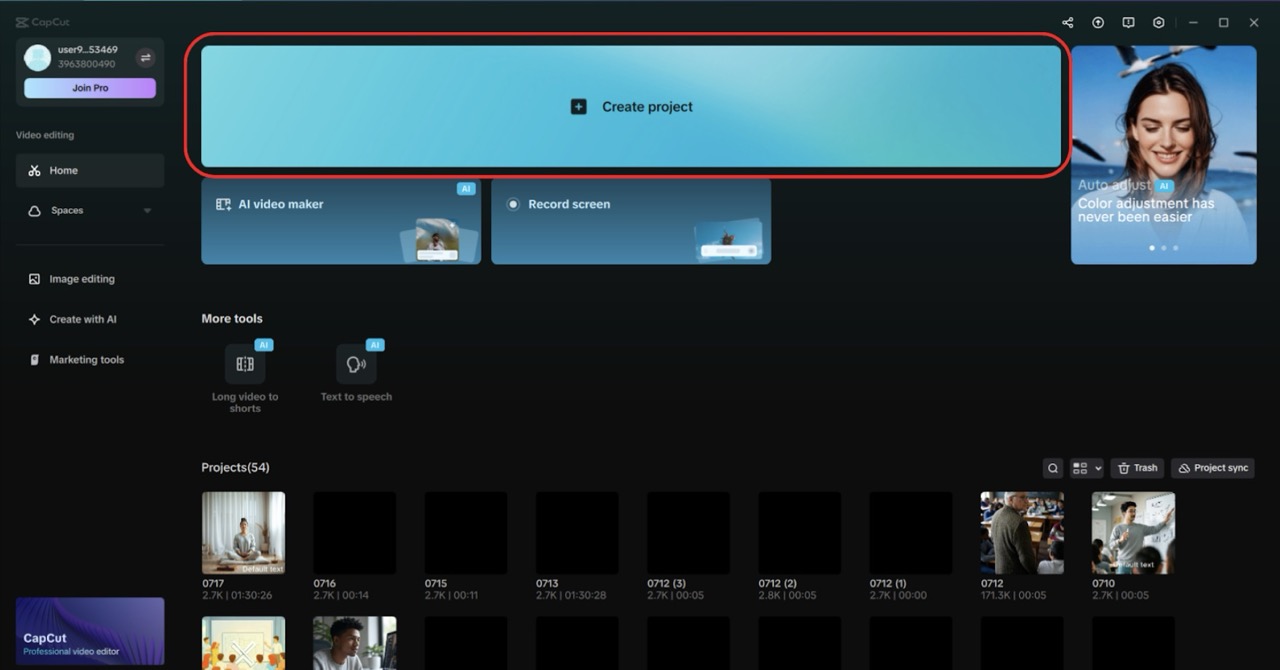
Step 2: Choose AI Image Generator Feature
Click on the "Media" tab at the left and select "AI Image". Add an intro that pertains to your summary, such as a dramatic movie poster, a crowd at a festival, and a style (realistic, animated, or stylized) and then hit "Generate". The interface of the AI image generator displays a prompt input field, style options, and a preview panel of generated images. This step forms the visual centre of your clip.
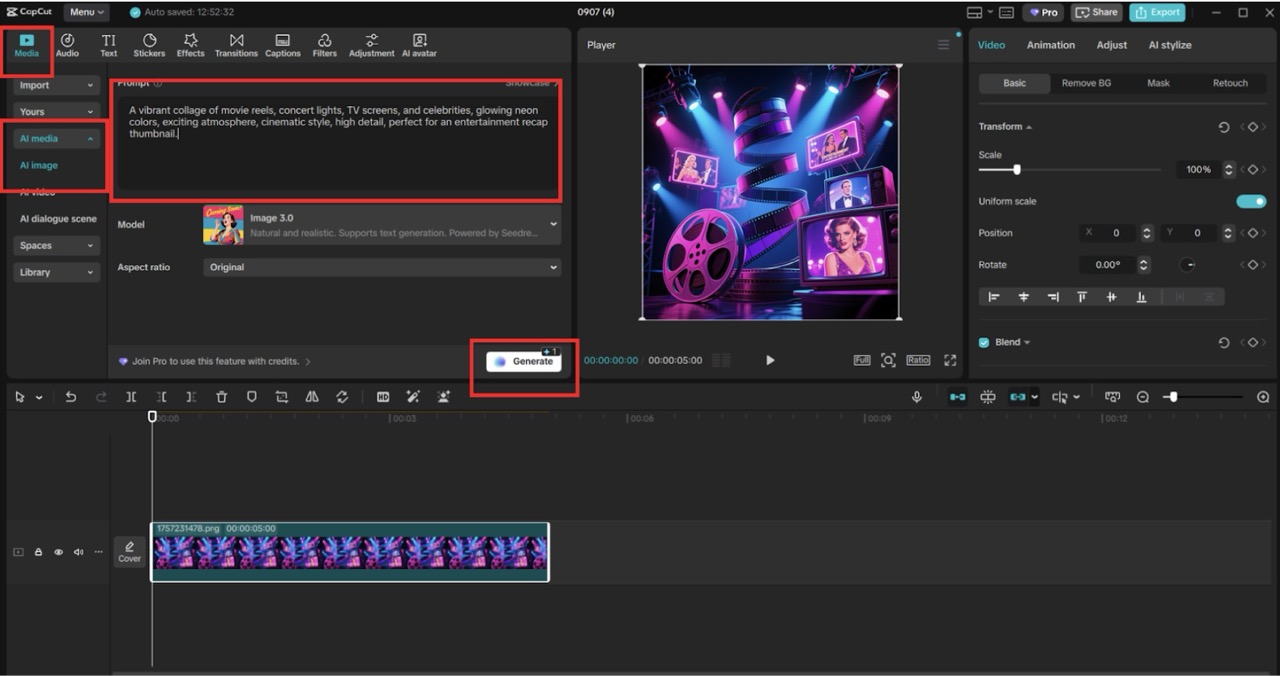
Step 3: Editing and Modifying Your AI-Generated Images
After creating your image, put it on the canvas and resize or reposition it. The "Text" tab helps you to place major points or quotes to the top, add stock footage or event clips to this section in the Media tab, and add transitions to the flow in the and then hit the "Effects" tab. Do a preview, so the pictures fit into the energy of your recap, and add final edits. In the process, a lively professional summary is created.
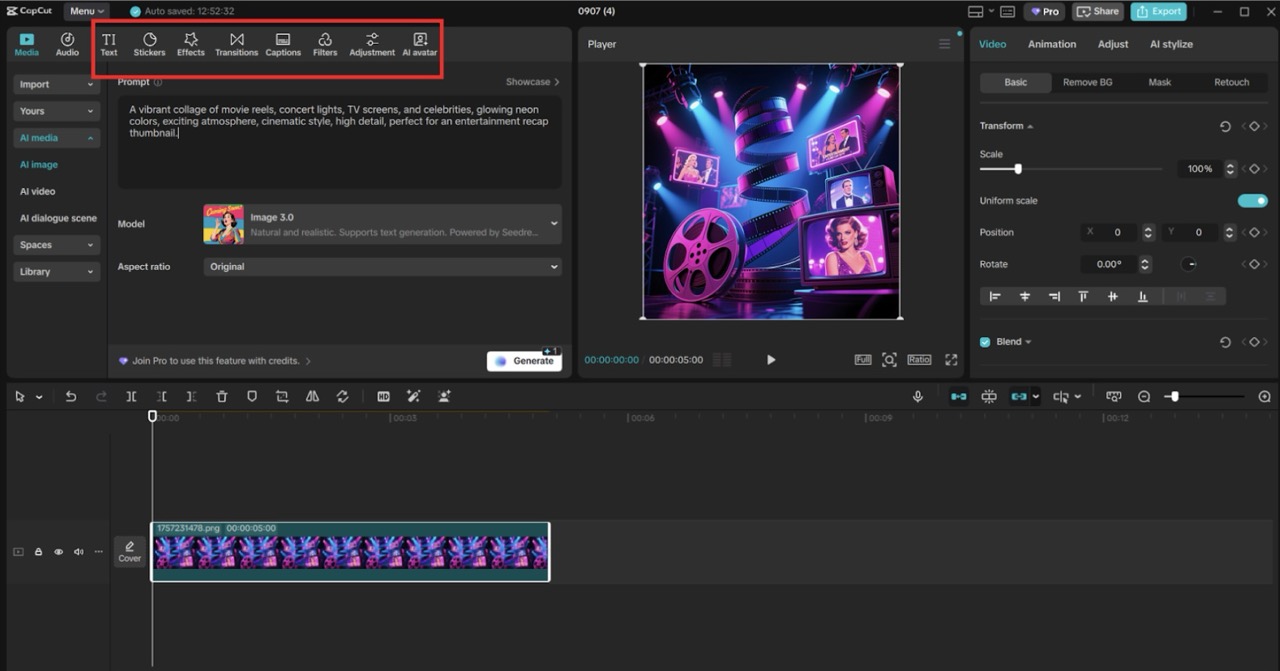
Step 4: Export Your Entertainment Recap Clip
Once your clip is complete, you can "Export" by clicking on the upper-right hand side. Choose a resolution (1080p to post to social media or 4K to upload to YouTube), name your file (such as “MovieRecap2025”), and choose a location to save it. CapCut maximises the production of entertainment, so that it has sharp, shareable clips.
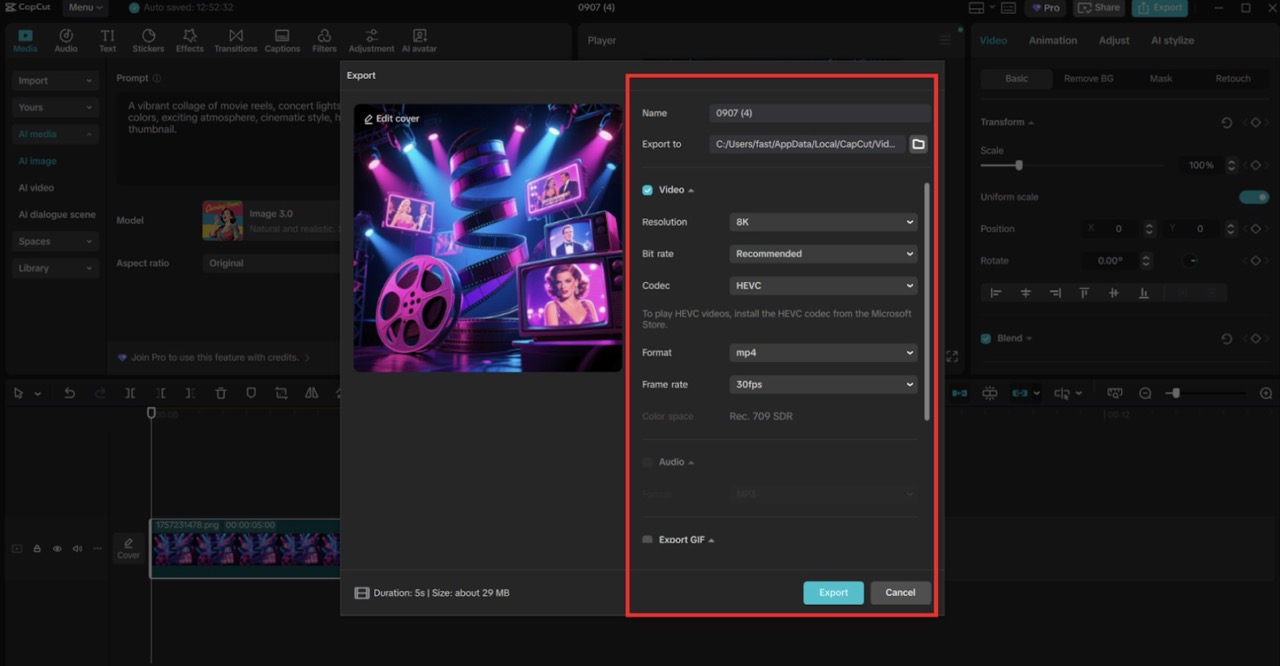
Adding Narration with AI Avatars
To give your recap clips some personality, make use of the AI avatar option in CapCut. In the “AI Avatar” section, choose an avatar in the Avatar Library and hit the “Add Speech” button, where you can enter a script (e.g., This movie blew me away). Select a voice such as the Jessie (Expressive) voice, and change settings to create an upbeat voice.
Conclusion
The AI image generator in CapCut Desktop enables entertainment creators to create visually appealing and compelling recap videos without needing highly sophisticated editing tools or large budgets. By creating recaps that excite fans with custom visuals that capture the essence of your content, in addition to the tools provided by CapCut, such as text and transitions. There is an additional feature in AI avatars to provide narrated excitement. Sign up to use CapCut now to produce entertainment recap videos that can expand your following and shine on any platform.




